Converting Canva to Adobe InDesign
Summary
As the popularity of Canva has grown over the years as an alternate tool for quickly making stunning presentations and amazing publishing content, there are many times we need to migrate the Canva data to a more professional desktop publishing tool like Adobe InDesign without losing fidelity and content. We introduce a two-step approach in converting Canva to Adobe InDesign seamlessly.
Introduction
As Canva, is a web based platform, all data and assets are stored online (or in the cloud so to speak). There is no Canva file you export to a computer. However, Canva, like any modern software has the capability to export to PDF or PowerPoint to name a few.
So the question, is can we use either the PDF or PowerPoint format as an intermediate step? We all know that Adobe InDesign can place a PDF but can’t edit it without a plug-in like PDF2ID. PDF files do have drawbacks as high-level property information are lost, and depending on the PDF document created major cleanup may be involved. However, the PowerPoint file type retains high level property information such as paragraphs, vector artwork, tables etc. Now, InDesign can’t directly open up PowerPoint files, but there is a plug-in for Adobe InDesign – DecksMoveIn that provides this functionality.
Migrating Canva content to InDesign
The steps in migrating Canva content to InDesign (via the PowerPoint type) are illustrated below –
1. Within Canva, first open up the project and click the File and choose the Download command, then set the type to PPTX and Download the file to the desktop.
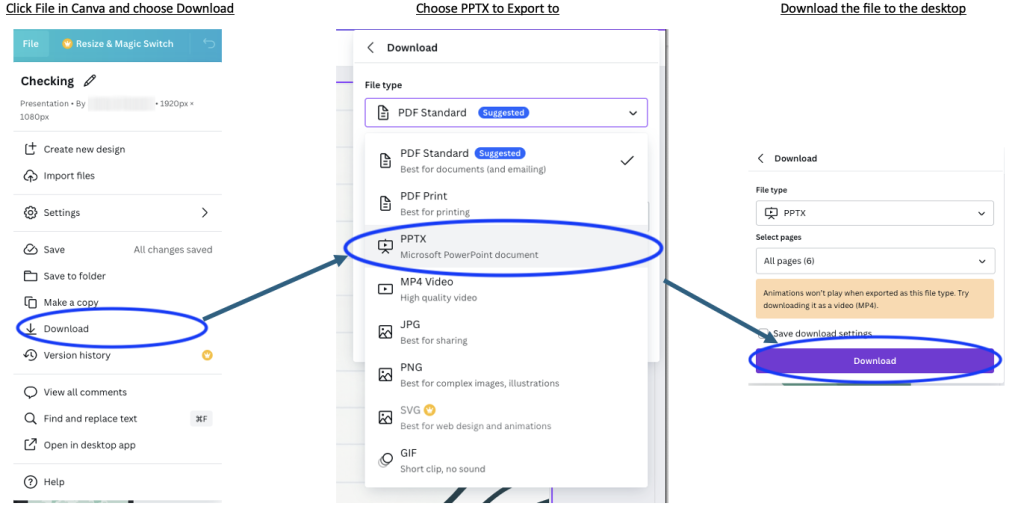
2. Now, switch to InDesign, use the DecksMoveIn command located in the Recosoft menu. Convert the PowerPoint file that was downloaded to InDesign type.
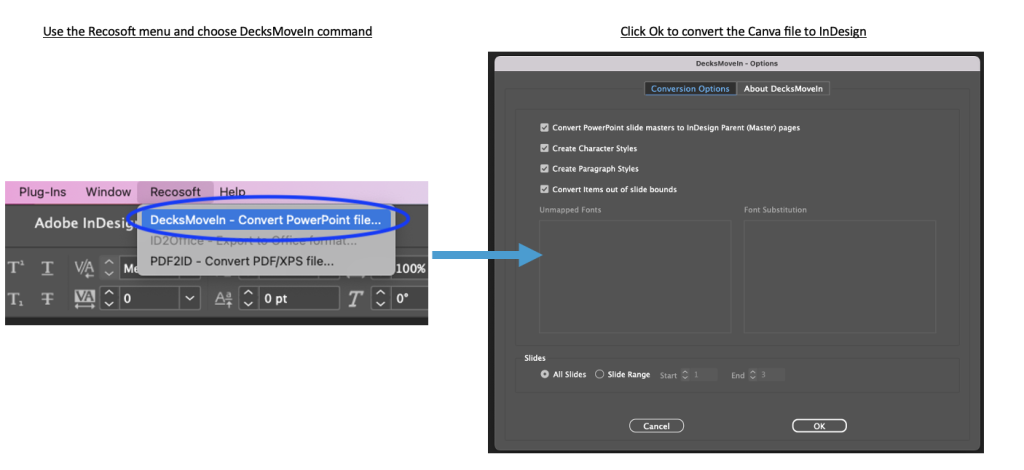
The Canva file has been converted to a fully editable InDesign file with parent (master) pages formed and highly structured.
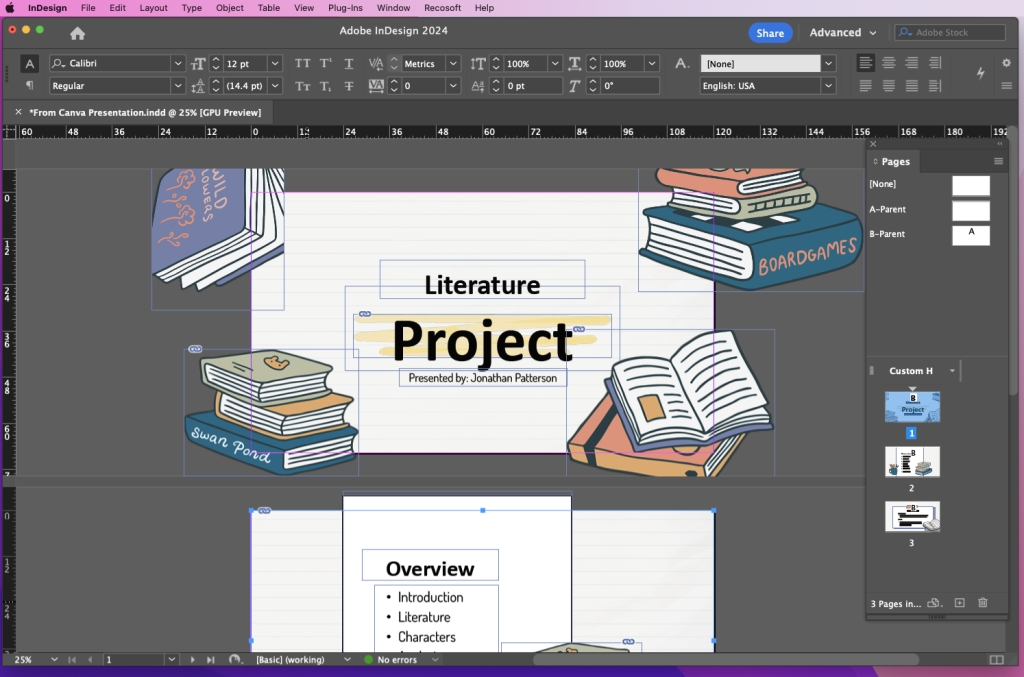
Conclusion
We have a direct approach to migrating Canva to InDesign without using the PDF option. So, DecksMoveIn is the answer for Canva to InDesign conversions!