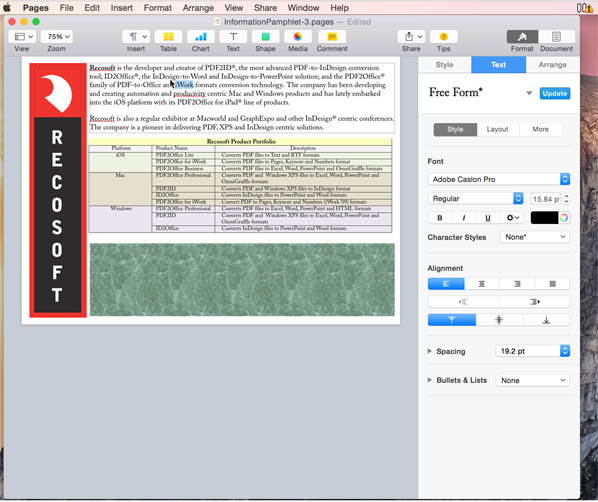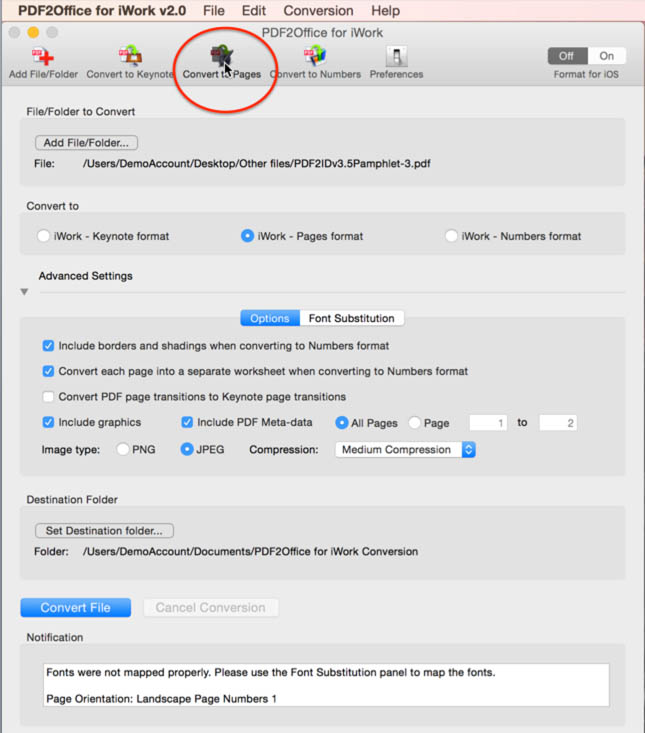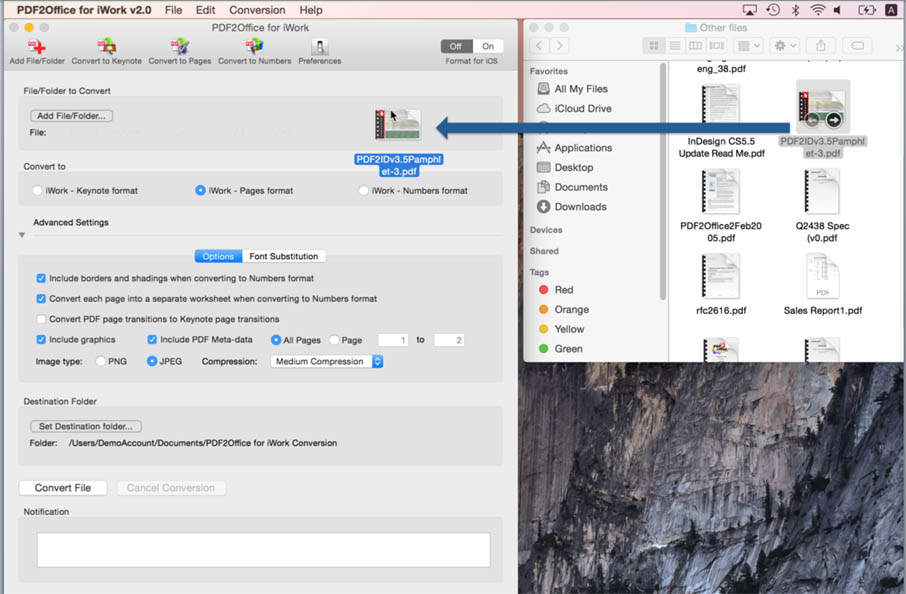Overview
PDF2Office for iWork converts PDF files to editable Apple Pages, Numbers and Keynote formats.
Convert PDF to Pages. Convert PDF to Keynote. Convert PDF to Numbers. Convert PDF to iWork.
Convert PDF documents to iWork formats
; ?>/rating/five_stars_rating.png” alt=”5 Star Rating: Highly Recommended” /></div></div><hr /><div class=) PDF2Office for iWork converts PDF files into editable Pages, Keynote and Numbers files by recreating the layout of the document; forming paragraphs; applying styles; regrouping independent graphic elements; extracting images; creating tables; all automatically without any manual intervention.
PDF2Office for iWork converts PDF files into editable Pages, Keynote and Numbers files by recreating the layout of the document; forming paragraphs; applying styles; regrouping independent graphic elements; extracting images; creating tables; all automatically without any manual intervention.PDF2Office for iWork also provides detailed options for fine-tuning the conversion process. You can specify substitution fonts and also choose to convert the entire PDF file or a range of pages to the Pages, Keynote or Numbers formats.
PDF2Office for iWork allows you to recover the contents stored in PDF files making it available for use in iWork. Since PDF2Office for iWork is a standalone tool, it is not necessary to acquire and install additional PDF editing software and tools, resulting in huge cost savings in both time and money.
How to Convert PDF to Pages, Keynote or Numbers on Mac
1. To Convert a PDF to Pages, Keynote or Numbers simply drag and drop the PDF file to convert to the PDF2Office for iWork window
2. Once the PDF file has been added, click the Convert to Keynote or Convert to Pages or Convert to Numbers button
The PDF file is converted immediately and opened in Pages, Keynote or Numbers ready to be edited
Note: Layout reconstruction varies depending on document and may not be 100% accurate. PDF2Office does not perform Optical Character Recognition. An image in a PDF file is treated as an image. Furthermore, certain types of PDF data are not supported including (but not limited to) transparencies, clipping paths, tilings/shadings, certain graphics operations, graphics filtering, certain text operations and PKCS/AES encrypted documents.