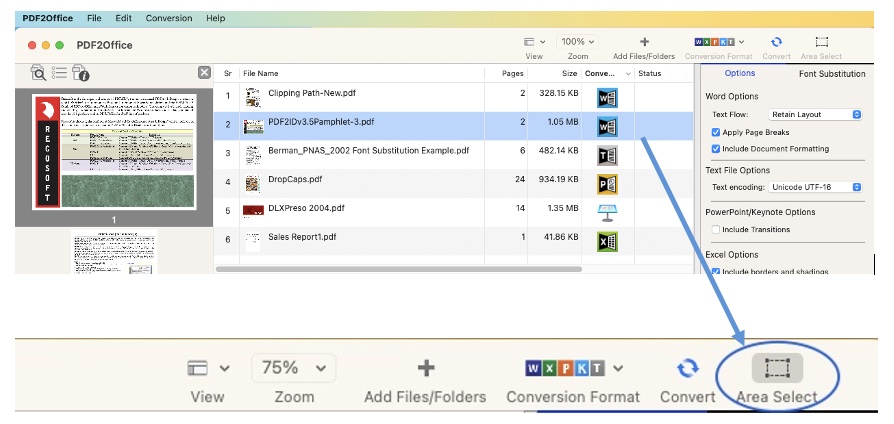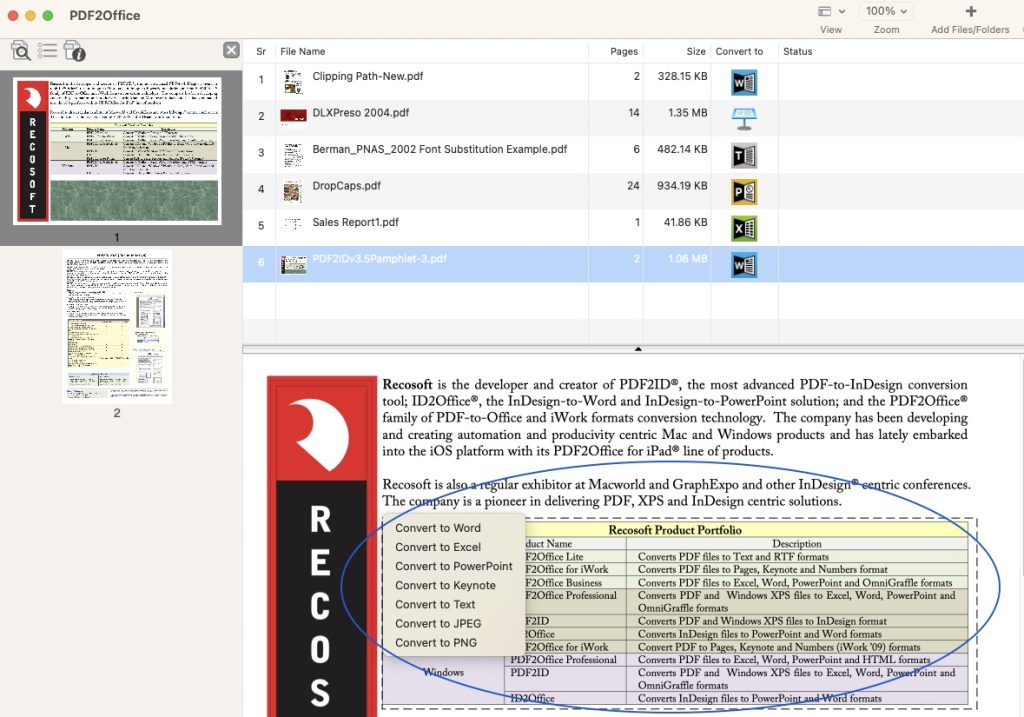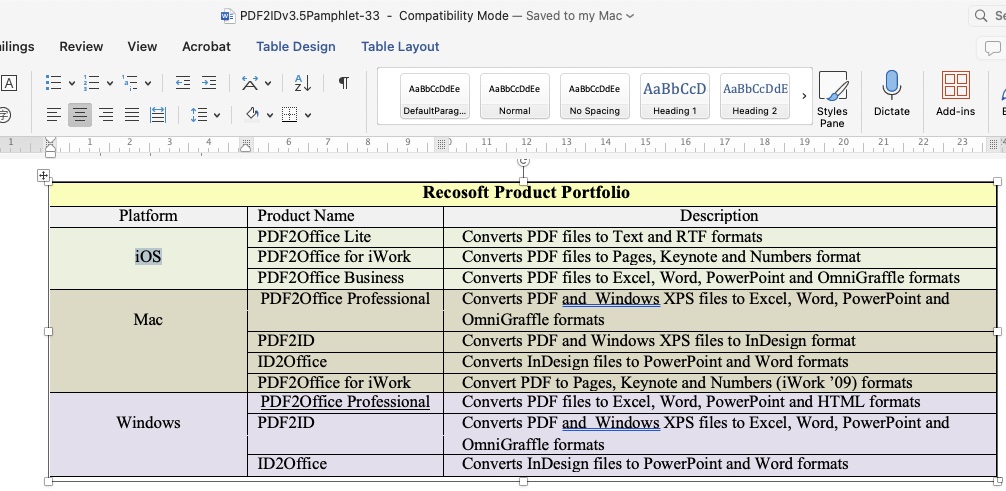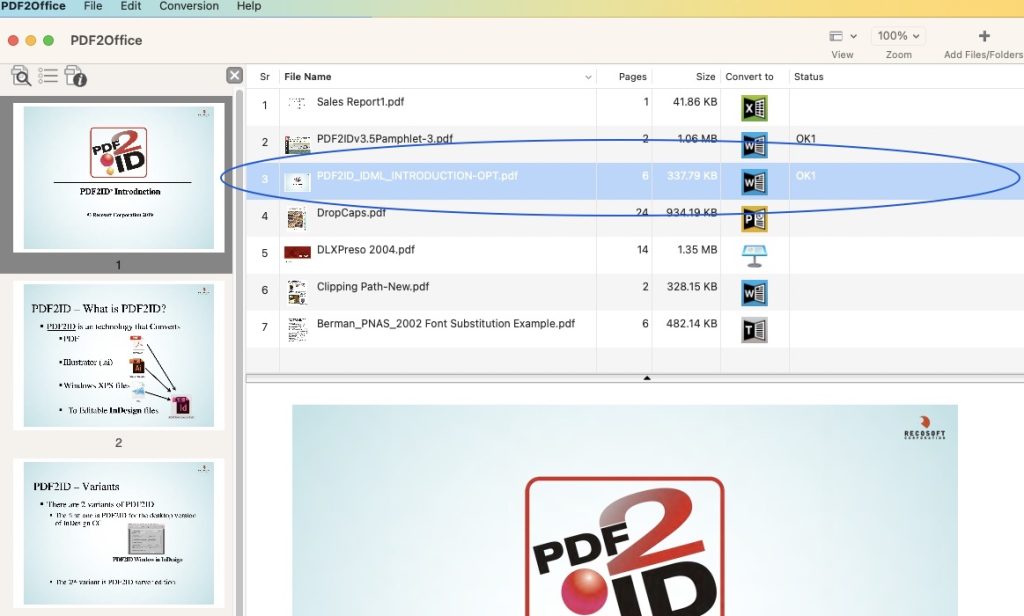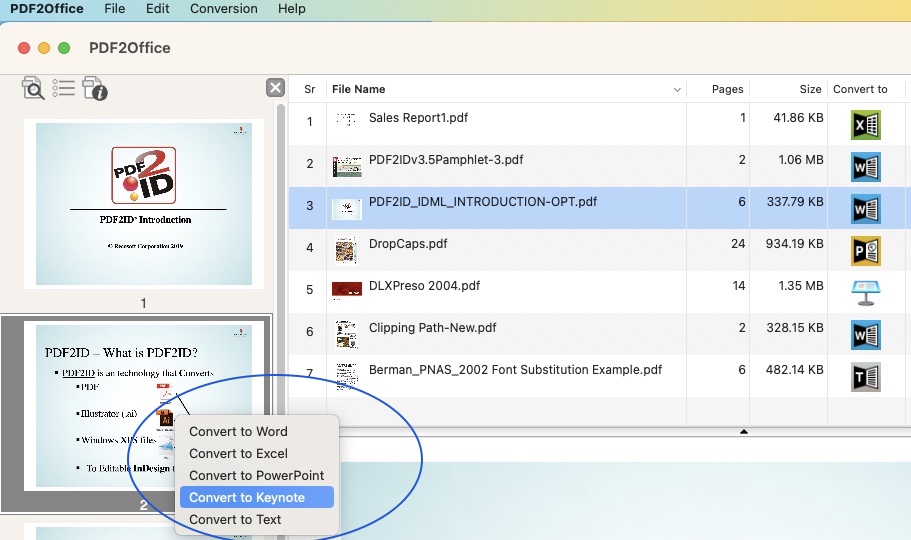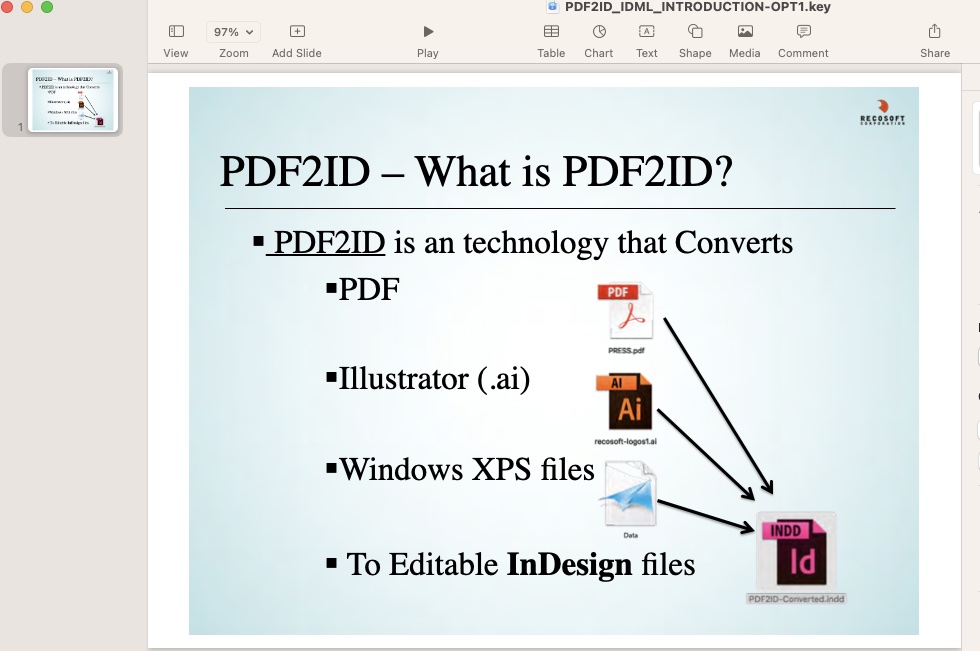Summary
At times when dealing with PDF files you simply need to extract just a part of a page or some content. That way you can readily use the data in Word, PowerPoint, Microsoft Excel or other software.
You can use Acrobat or other PDF viewers to simply select the data and copy it; then paste it into the target application. However, the formatting never really comes out well. You end up reworking the formatting all the time. Thus, extracting data from PDF files at times can be cumbersome using standard tools. However, there is an easy solution to this issue.
Introduction
PDF2Office, was made to convert PDFs to Word, PowerPoint, Excel, Keynote and other formats. However, it also contains features to make PDF data extraction easy. PDF2Office comes with a handy feature, Area Select tool. The Area Select tool allows you to zone in on a specific area of a page in the PDF, and simply extract that area to the target type with the formatting in tact.
1. Extracting data from a specific area of a page in a PDF file
- Area Select tool in action
Add the PDF file into the conversion pane in PDF2Office, select the PDF and click the the Area select tool as shown below.
- Mark the contents to extract
Next mark a rectangular area in the Preview pane to specify the section to extract from the PDF and a Target format menu appears. Just choose the format (in this case we chose Word).
- Table area marked converted to Word type
The table area that was marked has been extracted and converted as a proper table to Word type immediately with the formatting in tact.
2. Extract a certain page only
- Page level extraction
PDF2Office also allows you to target a specific page in the PDF and convert/extract that page (fully formatted) to the required type. First, select the PDF file in Conversion Pane to view it.
- Click the thumbnail view to extract only that page
Right/Control-click the page thumbnail. A menu appears allowing you to extract only the specific page contents to common Office formats.
- Edit only extracted PDF page contents
This particular page was extracted as a Keynote slide and you can edit in Keynote.
Conclusion
Summing up, extracting data quickly and easily from PDF files has never been easier. PDF2Office which is included in the PDF2ID Professional Suite gets you to there with a few-clicks of the mouse. On a side note, PDF2Assets also contains the Area Select tool just like PDF2Office.