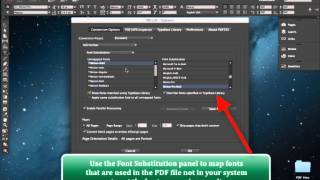Greetings everyone.
Today, we want to go over the procedure of installing PDF2ID. The PDF-to-InDesign conversion technology from Recosoft..
PDF2ID is a plug-in for InDesign but its important to understand that PDF2ID comes packaged in an installer and you must use the installer no matter what. I’m demoing this on the Mac but the process for Windows is essentially the same.
So, here on the desktop I have the PDF2ID installer. But before we double click to run the installer, please make sure that InDesign is not running. Otherwise the installer will not proceed with the installation.
Now, I’m going to double-click the installer and it starts up. We get this welcome screen initially so, we’re just going to click “Continue”. Then the “Read Me” screen which contains important last minute and up-to-date information. Again, we just click “Continue” here. Next we get to the “License Agreement” screen. Please make sure to Read this as it clearly explains the licensing terms. For the purpose of this demo, I’m just going to Click OK and proceed ahead and click on the “Agree” button again.
Now we have to enter the user name. company name (if you don’t’ have a company name please just enter your user name again) and the serial code you received with your copy of PDF2ID. Then click okay
Now, for the Mac PDF2ID asks you to identify the location where Indesign is installed. This is very important otherwise PDF2ID will not install correctly. We click “Choose” and navigate to the folder that contains the Adobe InDesign folder that you want to install PDF2ID against. In this case we’re installing against InDesign CC and select the Adobe InDesign CC folder and choose “Open”. Once PDF2ID identifies that the proper version of InDesign is targeted it will show the location in the InDesign location screen. Now we click Continue and then click “install” and the installer will then install everything properly and once its done installing you’re set.
Just fire up InDesign and you’ll see the Recosoft menu and the “PDF2ID – Convert PDF/XPS file command”.
You’re now ready to convert PDf files to InDesign format using PDF2ID.
Just a couple of notes. Please don’t move the PDF2iD plug-in once its installed. PDF2ID is a complex product and has many parts. The installed InDesign plug-in is just one of parts. If you move the plug-in on your own, PDF2ID will not operate. Also, please don’t move any other components PDF2ID may have installed in particular the PDF2ID folder that is installed in the “Applications” folder on the Mac or the “PDF2ID” folder created in the “Program Files” folder for the PC.
To convert a PDF file simply select the “PDF2ID – Convert PDF/XPS file” command.
A window appears for you to select a PDF or XPS file to convert. So let just select a file to convert.
PDF2ID first inspects the file you are trying to convert and if it finds any fonts that were used in the PDF file that it couldn’t match against what you have in your system it provides a little tip.
Lets just click OK at present to dismiss it.
The main PDF2ID – Options window appears now. You can set a lot of options here, which allows you to fine-tune the conversion and tailor your workflow. But in most cases the default settings simply work.
If you remember, PDF2ID initially popped up a tip with respect to fonts that it couldn’t match. To achieve the best conversion you want to substitute the fonts.
So, let just choose “Font Substitution” and the font substitution panel appears. I’ve already substituted my fonts, and PDF2ID remembers the substitutions so you don’t have to do this every single time.
Lets click OK to convert the file and observe the converted result against the original PDF file (notice that the conversion of a 15 page PDF file is extremely fast in PDF2ID v4.0).
Lets compare the original PDF file against the converted output. You notice that the layout has been preserved extremely well with paragraphs being formed and frames being linked. You further notice that images and vector graphics are native Indesign elements also. Lets scroll down a few more pages and observe the formatting some more.
Again, you notice that the layout is well preserved and all of the text is live and editable. Furthermore you can appreciate the detail with which PDF2ID re-created InDesign properties such as a clipping path being applied to this image here; the text frames next to each other being linked and the vector graphics as fully editable InDesign objects.
Checking the links panel in InDesign we see that native image color space and resolution is maintained also.
PDF2ID v4.0 now supports InDesign CC enabling you to edit the contents of a PDF file in InDesign easily allowing you to automate your workflow and enhancing productivity.
PDF2ID has been engineered and developed by Recosoft. For more information visit us at www.recosoft.com
Tutorials for PDF2ID
PDF2ID 2022 – From PDF to InDesign 2022 using 1 simple trick
PDF2ID | Open, Edit, Convert PDF to InDesign online free
How can you convert a PDF to InDesign 2020 (.indd) type easily
How can I convert PDF files to InDesign CC 2019 to edit in Adobe InDesign using PDF2ID 2019
How do you convert PDF file to InDesign CC 2018 file with PDF2ID
How to Convert PDF to InDesign CC 2017 – CC 2019
PDF2ID – Recover Lost InDesign files, Recover Corrupt InDesign files
Open PDF in InDesign CC using PDF2ID
PDF2ID – Batch PDF to InDesign CC, CC 2014 and CC 2015 Conversion
PDF to InDesign – PDF2ID Standard and Professional difference
PDF to InDesign CC converter using Recosoft PDF2ID v4.0 – How to Open and Edit PDF in InDesign CC
PDF2ID – PDF to InDesign – Watch PDF2ID convert a PDF file containing many languages
PDF-to-InDesign – PDF2ID – Install, Open, Convert and Edit a PDF in InDesign
[PDF to INDD Conversion] – Convert PDF to InDesign using PDF2ID Lite v4.0
Convert PDF-to-InDesign – Learn about installing PDF2ID
PDF2ID – Convert PDF to InDesign CS4-CS6 and InDesign CC
Illustrator to InDesign – PDF2ID – Convert Illustrator to Editable InDesign documents
PDF to InDesign – Extract images from PDF, Illustrator or XPS using PDF2ID